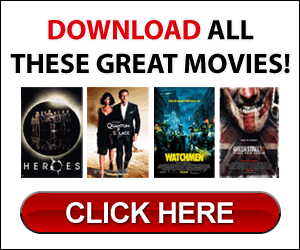1. INCREASE VIRTUAL MEMORY
Virtual memory is the space your computer uses when it’s short of RAM (Random Access Memory), which is the memory used when running programs like Office Suites.
Resetting the virtual memory usage on your computer, also referred to as pagination, is great way speed up computer.
How-to Access and Reset the Virtual Memory:
On the Start menu, click My Computer. The My Computer window is displayed. Click View system information. The Systems Properties dialog box is displayed. In the Systems Properties dialog box click the Advanced tab. Under Performance, click Settings. The Performance Options dialog box is displayed. In the Performance Options dialog box, click the Advanced tab. Find the Virtual memory area. Click Change. The Virtual Memory dialog box is displayed. Here you can change the page file settings. DO NOT exceed the limit given in the properties box of your windows system.
2. STORING FILES ON THE MAIN DRIVE:
Do not store lots of data on the main drive, which is where you install your windows operating system. Storing software like games, finance programs and other software on another drive of your computer is another way to improve computer performance. The instructions on how to do this depends on the operating system so it is best to check the help section of your computer’s operating system.
3. RESETTING START UP MENU:
The speed with which your computer boots depends on the amount of programs that are set to be started automatically at booting. Removing unnecessary and unwanted programs from the start up process can greatly speed up computers at the start up level.
4. TURN OFF SYSTEM RESTORE:
Having the system restore option on takes a lot of space from the hard drive. Freeing up a lot of physical memory by turning off system restore can significantly speed up computer and improve computer performance.
To access System Restore: click START, then click ACCESSORIES, click SYSTEM TOOLS, then click SYSTEM RESTORE. Once there click edit settings and then turn off the system restore option.
5. CLEANING INTERNET CACHE AND COOKIES:
Temporary Internet files affect browser speed, as well as, computer speed in general. Regularly cleaning the cache and cookies is a great way to improve computer performance and speed.
To clean the cache and cookies:
Just click Tools from your browser tool bar and click on Internet Options to delete and clear cache and cookies. This should be done on a regular basis to speed up the computer and browser. Also, most browsers, like Firefox and Internet Explorer allow you to set automatic options for cleaning the cache and cookies.
6. DEFRAGMENTING THE DISK
Regularly defragmenting the drive will significantly speed up computer. This tool is part a of Windows accessories and can be accessed from the Start Menu then click Accessories then click System Tools.
Stop letting the computer make you crazy. The above are simple how to speed up computer tips and can significantly improve computer performance and allow you to get on with computing.