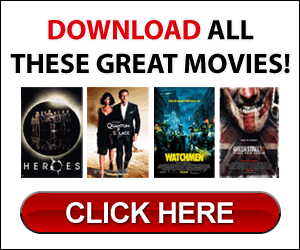There is the obvious disk defragmenter that your can use that comes within the Vista operating system. To get to it, all you have to do is go under accessories, in system tools. For Vista, the defragmenter program is scheduled to run once a week by default. You can change the time and date that it completes this task, or you can force a defragmentation by pressing the Defragment Now button. If you are used to the Windows XP operating system, this defragmenter will look completely different than what you are used to. Vista has a non linear defrag process unlike XP. What this means is that it will have a different way of showing progress. Instead of walking away from your computer for an hour to let it do its thing, the defragmenter for Vista lets you run the program in the background so that you can still do anything that you want on the computer while your scheduled defrag is going on.
Another way to get the defrag tool to work is from the command prompt. What you will want to do is go the command prompt by running as an administrato. Type in the command “defrag” v. The way the computer will defrag this way is in verbose mode. This will also show a detailed analysis once it is complete. These are the only two choices for defragmenting on Windows Vista. You will not be able to watch the progress or know what amount of time has elapsed or is remaining. But the good news is that if you still prefer XP’s version of defragging, you can get the Auslogics Disk Defrag.
The Perfectdisk 2008 works in the same manner as what most people are used to on the XP systems. It is a paid program that runs defrag on your system and runs it very fast; even on older systems. You will be able to view a detailed defrag map that will show you the disk cluster and what the color represents for each one. Red will still be defragging, blue and green are already optimized, and gray or yellow clusters are those that are totally occupied by the Master File Table. You can get a summary of the process at the end of the scan.
Defragging your computer on a regular basis will help the performance of your computer, so no matter what method of defragging you want to use, you can easily make sure that you have the tools necessary to complete your scans.
Jordan Mcpelt is a professional author who specializes in Defrag and Defrag Vista. For more information on Defragging please visit raxco.com